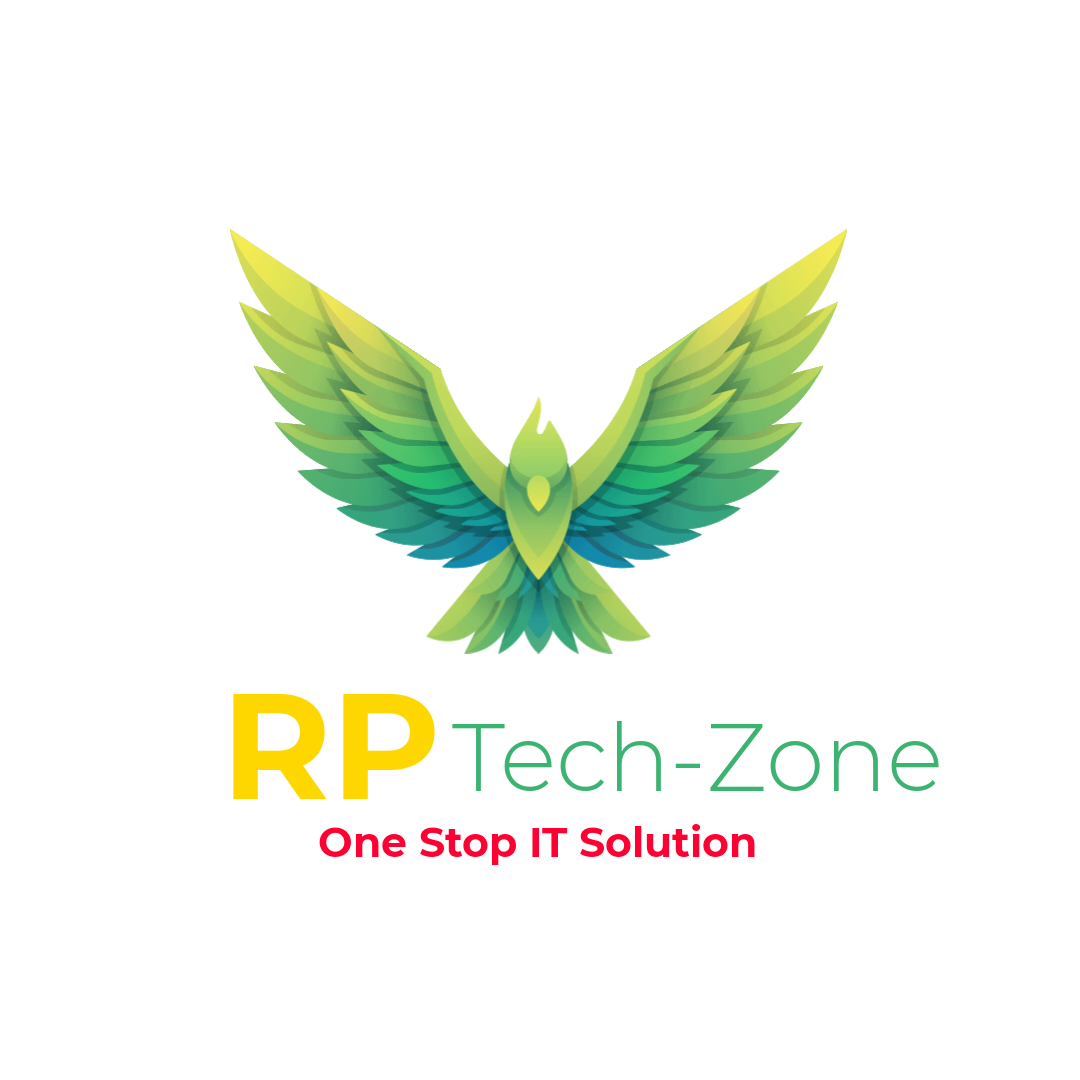-
What is the Internet?
The Internet is a worldwide network of computer networks. Currently, there are over a billion people using the Internet, and millions of new users log on each month. The Internet consists of many parts. but the two most popular are the World Wide Web and electronic mail (email).
-
How do I get connected?
The minimum requirements are a computer and a modem. If you have a digital device such as a personal computer or smartphone, Once you have the necessary hardware, you sign on with an Internet Service Provider (ISP), a commercial on-line service or a freenet.
-
How to get a new connection with RPTechZone?
To connect with RPTechZone broadband, you can follow the below simple steps:
1. Go to RPTechZone Website
2. Select type of connection you want: New Connection.
3. Fill the form with your personal details like name, email, mobile, address.
4. Select the plan of your choice and a preferred time slot for engineer visit
5. Select the rental period and offer to would like to subscribe to and submit the request
6. Our engineers will contact you asap. -
Will I need to buy a router for my broadband connection?
Curently Router is not completely free. We provide router and wiring for a minimal Installation charges we charge you while installing Internet for you. You can always opt BYOR rule (Bring You Own Router) and we will wave off some amount for you.
-
Why should I choose RPTechZone for a new connection?
RPTechZone offers you ultra-fast internet speed on fiber. Our services aren’t just limited to internet, but also expand to entertainment, gaming, learning and a lot more. Our add-on offers include entertainment partners like SonyLiv, Zee5, Hungama and Hotstar among others. Apart from these, we offer flexible internet plans and quick customer service solutions via our website, whatsapp.
-
How do I know how much speed I am actually getting?
Click here to know your speed.
Please note:
Please check your speed only after you have plugged-in the LAN (Ethernet Cable) directly in your laptop/desktop. The speed may vary 5% to 10% every time you perform a speed test.
Below are a few reasons for low speed:
1. You may not have cleared the dues and your account is in suspended mode.
2. You may have crossed your data limit.
3. High bandwidth consuming applications like torrent could be running.
4. You may have exceeded the storage space in your device.
5. You may not have cleared your temporary & cache files.
6. Your device may be affected by virus.
7. Your Wi-Fi signals are affected by obstructions like concrete walls or RF electronic equipment like TV, microwave, etc.
8. Your device may not be compatible with the current router.
9. Your router is at a distant place. -
My browsing / downloading speed seems to be slower than my subscribed package?
There are certain things that you should check first
1. Is your PC performing some heavy-duty activity like backup, virus scan etc?
2. Is there sufficient Hard disk space?
3. Is the Temporary internet File folder size too big?
4. Is any running application consuming maximum memory? Check in Windows Task Manager by clicking on Processes tab
5. Check CPU usage in Windows Task Manager by clicking on Performance tab
6. How to go Windows Task Manager Press Ctrl+Alt+Del.
We always endeavour to provide more than 80% of the promised speed to our subscribers, but we cannot control the speed and connectivity quality of the countless websites and files available across the internet. What we can control is the speed of connectivity between your computer and the ACT Internet Gateway, thereby ensuring that you get the maximum possible speed under your subscribed package. You can test this via our online speed test by clicking on this link.
Connect the LAN Cable directly to the computer and perform the speed test, In case the speed test shows a speed which is less than 80% of your subscribed package speed, then please email us on support@acttv.in (please mention your username, account number, email address and mobile number) and we will look into the same. (Note: 1 Kilo Byte = 8 Kilo Bits. Downloads happen in Bytes/second but Internet Package Speeds are in Bits/second, so if you are downloading a file at 10 kilo bytes/second, then your internet connection speed is 10 x 8 i.e. 80 Kbps) -
Does using multiple devices affect the data consumption and speed?
When you connect devices like Smart Phone, Tablet, Laptop and Smart TV to a single Wi-Fi Router, the data consumption significantly increases which impacts the speed.
Make sure you turn off the Wi-Fi on your device when not in use as most apps and websites keep consuming data even when you are not using them. -
Will I get the speed according to my plan through WiFi?
Not necessarily. The internet speed is fastest when the device is directly connected to an Ethernet cable. The speed may drop when connected through Wi-Fi due to wireless interference or due to incorrect router.
-
My internet connection is not working?
We are always at your service and if the fault is at our end we will mobilize our technicians to rectify the same. But before you call us and lodge a complaint please run through the following checklist.
1. Check if the LAN cable is properly plugged in to the computer / router
2. Check to make sure that the LAN Card / Wireless adapter is not disabled
3. Check to see if the LED lights on the LAN card are blinking or not
4. Check and make sure that the LAN Connection is indicating "Connected"
5. If you are using a "Router", please restart the same
Please go to Start > Run, here type "cmd" and the Command prompt / DOS prompt will appear. In the Dialogue box which appears please type "ipconfig /release" followed by "ipconfig /renew". Then try to surf again Disable then enable your LAN card / Wireless Card / switch off your router, wait a few seconds and then switch it on again Make sure that your IP settings are set to receive a DHCP IP (refer question on Configuring your computer, for details on how to do this). Note – If you have subscribed for a static IP from ACT, make sure that the same is configured into your PC/Laptop/Router properly. If you have changed your device, then you will need to inform us so that we can authenticate the new device and bind the static IP to the same.
Even after checking the above points, if your internet does not work, please contact the support team on Call Us or via Chat widget being shown on right corner of your screen.